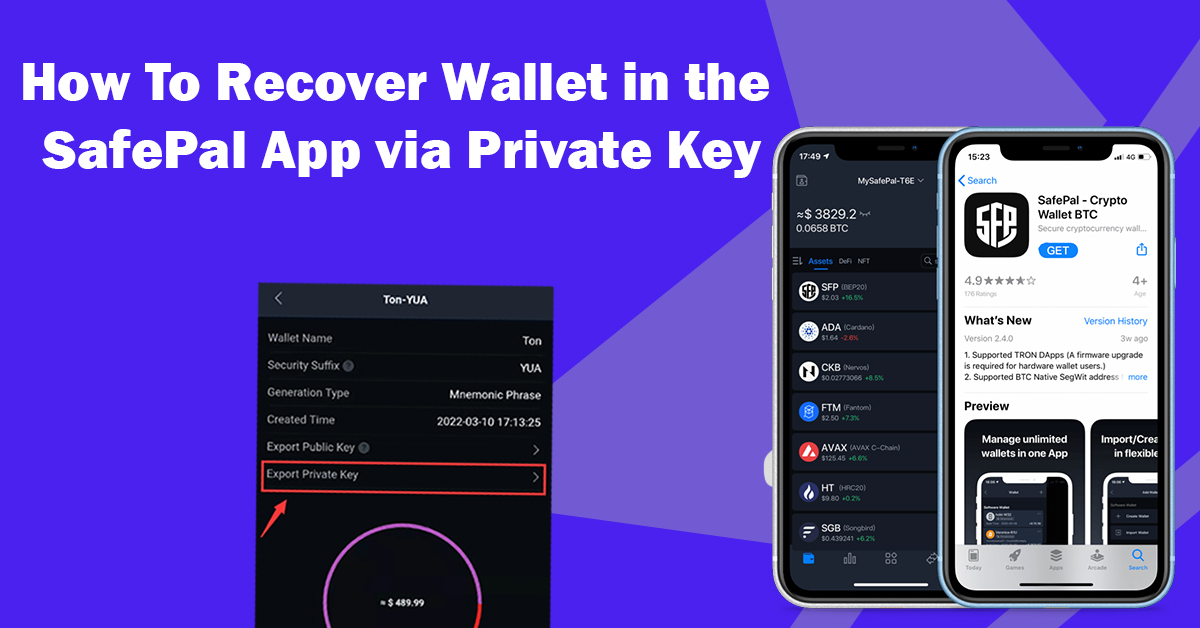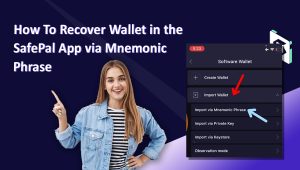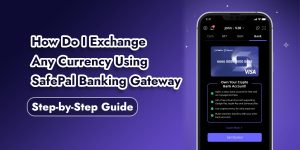Recover a wallet in the SafePal app via private Key is not a difficult task and can be done by some easy steps. You can follow the below-listed steps to do the same:
- Step 1: The first and foremost step is to download the app.
- Step 2: Complete the setting up of Security Information/Password.
- Step 3: You can set up a fingerprint for additional security but this is optional.
- Step 4: Do the recovery of the wallet.
- Step 5: Complete the recovery.
Also Read: How To Recover Wallet From Observation Mode in Safepal
The above-listed steps about how to recover a wallet in the SafePal App via Private key are explained in detail below:
Also Read: Contact SafePal Customer Service – Call and Live Chat
Easy Steps to Recover Wallet In The SafePal App Via Private Key?
Step 1: The first and foremost step is to download the app
Download the latest version of the SafePal app. It can be downloaded from http://www.safepal.com/download or the below-mentioned QR can also be used for downloading.

Step 2: Complete the setting up of Security Information/Password
The initial step required to set up the app after downloading is setting the Security password. For setting up a strong password, you need to use 8 letters (a combination of letters as well as numbers). This password is useful for modifying the security settings.

Note: Remember the password since it is not stored on the server and if you forget in any case, you will have to repeat the entire procedure again.
Step 3: Set up a fingerprint for additional security but this is optional
Adding a pattern or fingerprint can be useful for Authorization during the login. This can also ease out the usage as you won’t need to enter a Security Password repeatedly for transfer. However, it is completely optional.

Step 4: Do the recovery of the Safepal wallet
After the app has been set up, the recovery can be continued. Select Software Wallet and Import Wallet. The next option to be selected is Import via a software key.

Step 5: Complete the recovery
Complete the above steps and voila! You have completed the recovery. You can recheck on your end if the wallet you have imported is correct or not by matching the address and security suffix. In case of a difference, it means a wrong key has been entered.

Select the blockchain to be imported and re-enter the Security password. All the blockchains that are supported can be seen through this link.